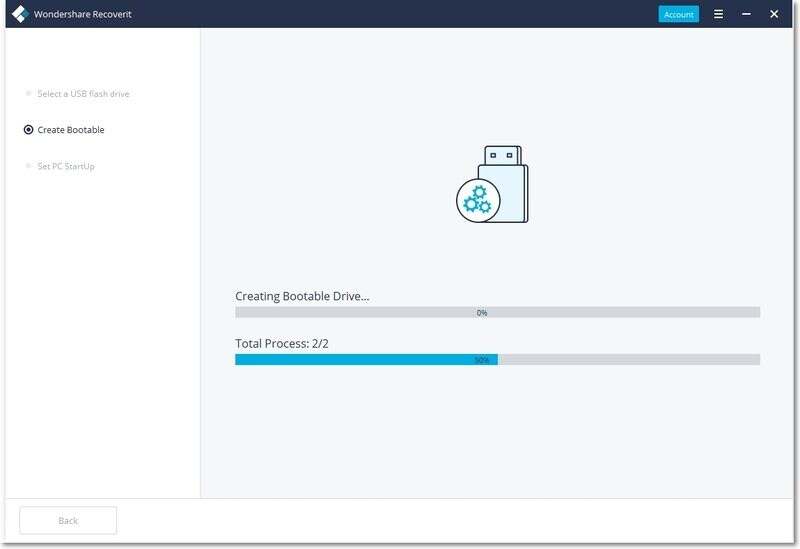I was so tired of carrying around my huge 15.6" Personal Laptop (HP) from college - it felt like a dinosaur. But the dependence on the office laptop (14'' Dell) made me uncomfortable - especially since all your activities can be tracked / data can be retrieved from your employer. I took a chance and bought this and it's so good I'm pinching myself for not buying it sooner. It's light weight, it's beautiful , it's soo fast - boots in 2 seconds.And I can convert it to a tablet to watch movies with a simple flip of the screen and it has a great touchscreen - I'll never go back to a bigger laptop!!!And it's a fraction of the price of Microsoft's own Surface laptops, but just as good IMO. A note - the HD is only 64GB. For me, unfortunately, I need more hard drive space as I need to install some heavy apps like Anaconda and SQL. I'm glad some reviewers mentioned it's upgradeable, but the instructions were so sparse (now everyone is a tech nerd ) and it was my first time doing this, I felt like a fish out of water at times. So I'm writing this down so other people like me who need more space can go along to do this! SSD Upgrade Instructions- 1.Open the back of the laptop by unscrewing the 10 screws (you will need a screwdriver set - I bought a Husky set from Home Depot)2.Pry it gently from the USB slot and the Hinges open) - it's shiny, if you don't use the right tool it can scratch it. I bought this tool from Amazon - it worked fantastic -> https://www.amazon.com/gp/product/B00PHNMEMC /ref=ppx_yo_dt_b_asin_title_o05_s00?ie=UTF8&psc=13.Now the laptop has an open M2 port where you can install a M2.2280.SATA SSD.I installed a WD 256GB because I like WD but You can install Adata or even a 500GB. I bought it from Amazon. Remember only the M2.2280.SATA will work for this one. 4. In case you have no idea where the M2 port is or how it is installed, you can consult the motherboard manual first For this particular laptop, it is located here (Interestingly, Lenovo writes as if it already has a 256G SSD installed in the M2.port, I assume they later decided to sell it without)->https: //download.lenovo.com/consumer/mobiles_pub/flex6-11igm_hmm_201803.pdf 5. Use a phone flashlight, there is a plastic tie over the connector that could make it difficult to slide the SSD in, so I felt the flashlight to use helps6. Most importantly, after you plug in the SSD, you need to screw it on the other side (which nobody mentioned). You need 1 M2xL3 screw, so you need to have an extra one handy (I bought it from Amazon). That's it, done!! Use Disk Management to identify (Google it) and format the drive. It was a challenge for me to do the above steps, but I can do it confidently in the future and it was fun to learn. And now I have the disk space I need. Some people have suggested to move Windows from HDD to clone the SSD and boot from it. Hope this helps and enjoy your laptop!