Efficient client communication is essential for building trust and maintaining strong relationships. Gmail, with its powerful tools and integrations, simplifies email management and ensures that your interactions with clients are professional and seamless. This article will show you how to leverage Gmail to improve and streamline client communication.
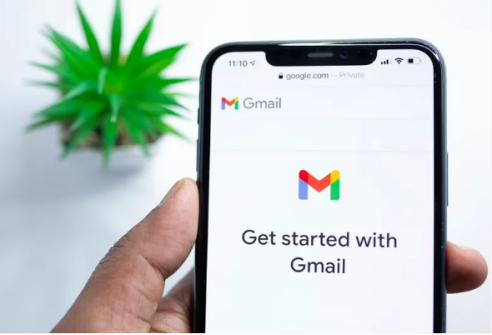
Tips for Streamlining Client Communication with Gmail
Follow these strategies to maximize Gmail’s potential and keep client interactions efficient and organized.
1. Create Client-Specific Labels and Filters
Organize client emails by creating labels for each client or project. Go to Settings > Labels > Create New Label and assign it to relevant emails. Use filters to automate the process by sorting emails from specific clients into corresponding labels. This ensures all client communications are easily accessible and reduces the chances of missing important messages.
2. Schedule Emails for Optimal Timing
With Gmail’s Schedule Send feature, you can time emails to arrive at the most appropriate moments for your clients. After composing an email, click the arrow beside the Send button and choose a specific time and date. This feature is particularly useful for sending updates to clients in different time zones.
3. Use Canned Responses for Faster Replies
For frequent client inquiries, Gmail’s Templates feature (formerly called Canned Responses) is a time-saving tool. Enable this feature under Settings > Advanced > Templates and save commonly used responses. When replying to a client, you can insert a pre-written template with just a few clicks, ensuring quick and consistent communication.
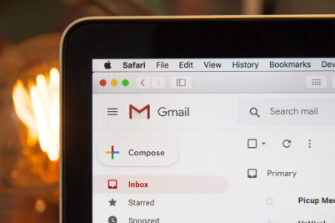
4. Integrate Gmail with Google Workspace Tools
Gmail’s integration with Google Workspace enhances collaboration with clients. Use Google Drive to share large files directly from Gmail or schedule meetings with Google Calendar. These tools make it easy to coordinate with clients and streamline workflows without leaving the Gmail interface.
5. Enable Priority Inbox to Stay Focused
For busy professionals, Gmail’s Priority Inbox helps you focus on client emails by categorizing them into Important and Unread, Starred, and other sections. Enable this feature in Settings > Inbox and customize it to prioritize client communications. This ensures you never overlook critical messages.
6. Use Smart Compose for Professional Emails
Gmail’s Smart Compose feature suggests phrases and completes sentences as you type, helping you draft professional emails quickly. Enable it under Settings > General > Writing Suggestions On. This tool ensures your messages are concise and polished, saving time while maintaining professionalism.
7. Archive Old Emails for a Clean Inbox
Keep your inbox clutter-free by archiving emails you no longer need but want to keep for future reference. Archived emails are moved to the All Mail folder and remain searchable. This practice makes it easier to focus on current client communications while preserving historical records.
8. Manage Multiple Accounts Seamlessly
If you manage client communications from multiple email accounts, Gmail’s multi-account support lets you switch between accounts effortlessly. If you’re wondering, "can i download gmail on huawei?", the Gmail app is surely available on Huawei devices through Huawei AppGallery or integration with Huawei Mail, allowing you to access all your accounts and manage client emails from one interface.
9. Use Gmail Search for Quick Retrieval
Gmail’s advanced search operators allow you to find client emails quickly. Use commands like from:client@domain.com or subject:proposal to locate specific messages instantly. This feature eliminates the need to scroll through your inbox and ensures timely responses to client queries.
Conclusion
Gmail offers a robust set of tools to streamline client communication, from organizing emails with labels and filters to scheduling messages and using templates. These features ensure that your interactions with clients are professional, timely, and efficient. Start applying these tips today to enhance your client relationships and boost productivity.




